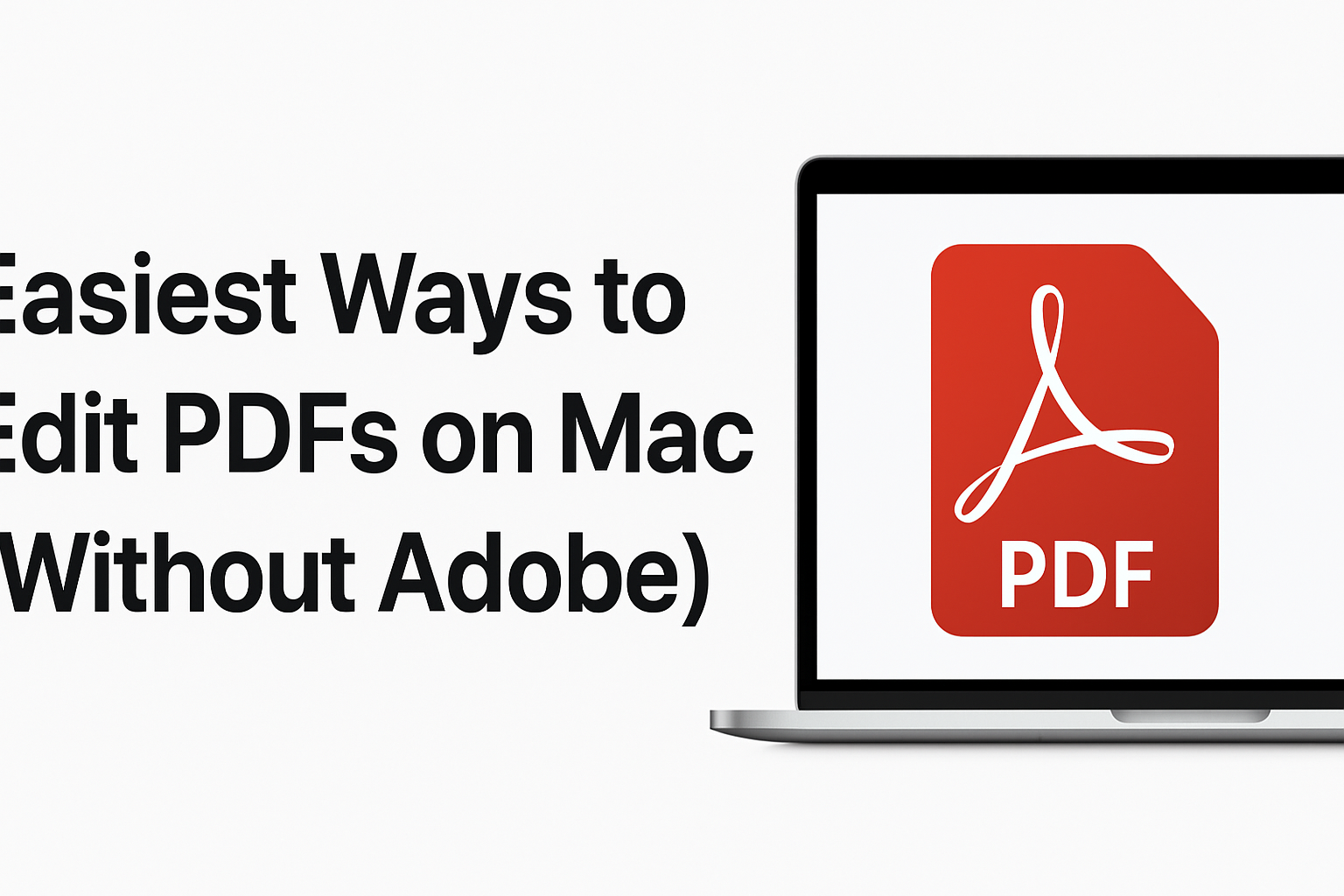Mac users have multiple free and accessible options for editing PDFs without purchasing Adobe Acrobat. Here are the most effective methods, from built-in tools to third-party solutions.
Learn How to Edit PDFs on Mac Without Adobe
1. Preview (Built-in Mac App)
Preview is Apple’s native PDF viewer with basic editing capabilities already installed on your Mac.
How to use:
- Double-click any PDF file to open it in Preview automatically
- Access editing tools through the Markup toolbar (click the pen icon or press Shift+Command+A)
Key features:
- Add text: Select the Text tool (T icon) from the Markup toolbar to insert new text boxes anywhere on the page
- Highlight and annotate: Use the highlighter tool to mark important sections, add underlines, or strikethrough text
- Insert shapes and drawings: Add circles, rectangles, arrows, or freehand sketches
- Digital signatures: Create and save your signature to sign documents electronically
- Reorganize pages: View thumbnails in the sidebar (View → Thumbnails) to drag, reorder, delete, or merge pages from multiple PDFs
Limitation: Preview cannot modify existing text within the PDF—you can only add new text boxes or annotations on top of the document.
Best for: Quick annotations, signing documents, merging PDFs, and simple visual edit pdf.
2. PDF Expert (Free with Premium Options)
PDF Expert is a powerful third-party application designed specifically for comprehensive PDF editing on Mac. If you’re exploring various software tools and tech solutions, PDF Expert stands out as one of the most reliable Mac applications for document management.
How to get it:
- Download from pdfexpert.com
- Free version available with core features; advanced tools require a paid subscription
Key features:
- Edit existing text: Unlike Preview, you can click directly into PDF text and modify it as if it were a Word document
- Image editing: Replace, resize, or delete images embedded in the PDF to edit pdf.
- Link management: Add or modify hyperlinks within documents
- Advanced annotations: Access professional markup tools for collaboration
- Form filling: Complete interactive PDF forms efficiently
- File merging: Combine multiple documents with drag-and-drop simplicity
Limitation: Some premium features (like OCR text recognition and batch processing) require the paid version.
Best for: Users who regularly edit PDFs and need to modify existing text and images professionally.
3. LibreOffice Draw (Free and Open-Source)
LibreOffice Draw is part of the free LibreOffice suite and offers surprising to edit pdf capabilities. Similar to other technology insights we explore, open-source solutions like LibreOffice provide powerful alternatives to paid software.
How to use:
- Download LibreOffice from libreoffice.org
- Right-click the PDF → Open With → LibreOffice Draw
Key features:
- Direct text editing: Click any text element to modify, delete, or reformat it
- Image manipulation: Edit, move, or replace images within the PDF
- Layout control: Adjust spacing, alignment, and positioning of elements
- Export flexibility: Save as PDF or convert to other formats (Word, PowerPoint, etc.)
Limitation: Complex PDF formatting may shift during import, especially with multi-column layouts or specialized fonts. Review carefully before finalizing.
Best for: Users comfortable with open-source software who need free, robust editing without subscriptions.
4. Online PDF Editors (Browser-Based)
Web-based editors require no installation and work directly in your browser, ideal for occasional editing or when using a shared computer.
Recommended platforms:
- Smallpdf.com/edit-pdf: User-friendly interface with text, image, and shape tools
- iLovePDF.com/edit-pdf: Comprehensive suite including merge, split, compress, and convert features
- Sejda.com/pdf-editor: Offers both online and desktop versions with generous free limits
How to use:
- Upload your PDF file to the website
- Use browser-based tools to add text, images, annotations, or forms
- Download the edit PDF to your Mac
Limitations:
- Free accounts typically limit file size (often 5-20 MB)
- Some services restrict the number of edits per day or month
- Privacy consideration: your files are uploaded to third-party servers
Best for: Quick edits on the go, one-time tasks, or when you don’t want to install software.
5. Apple Pages (Built-in Mac App)
Pages, Apple’s word processing application, can import and edit PDFs.
How to use:
- Open Pages application
- Go to File → Open → select your PDF
- Edit the converted content as a normal document
- Export back to PDF: File → Export To → PDF
Key features:
- Edit text with full word processing capabilities
- Modify formatting, fonts, colors, and styles
- Add or remove images and graphics
Limitation: Works best with text-heavy, simply formatted PDFs. Complex layouts, forms, or image-based PDFs may not convert cleanly. Not all PDFs can be successfully imported.
Best for: Converting simple PDF documents into editable text for substantial rewriting or reformatting.
Quick Decision Guide
For quick annotations and simple edits: Use Preview (already on your Mac, no download needed)
For professional text and image editing: Choose PDF Expert (most powerful features, worth the investment if you edit PDFs regularly)
For free comprehensive editing: Try LibreOffice Draw (fully featured with no paywalls)
For browser-based convenience: Use Smallpdf or Sejda (no installation, works anywhere)
For reformatting text documents: Convert with Apple Pages (best for rewriting content)
Summary
Mac users don’t need Adobe Acrobat to handle PDF editing tasks. Preview covers basic needs for most users, while free alternatives like LibreOffice Draw and online editors provide more advanced capabilities. For professionals who frequently edit PDFs, PDF Expert offers the most polished experience with direct text editing.
For more insights on AI tools and software innovations, explore our comprehensive technology guides. Choose your PDF editing solution based on your editing frequency, complexity of tasks, and whether you prefer installed applications or browser-based tools.